To connect to an eWON, select an online eWON inside the eWON list and double-click on the line or click on the Connect menu button.
▪The progress of the connection is displayed inside the Active connection section located above the eWON list.

You can click on the Cancel button to stop the connection process.
▪Once the connection to the eWON has been realized, the eWON will be displayed inside the Active connection section:
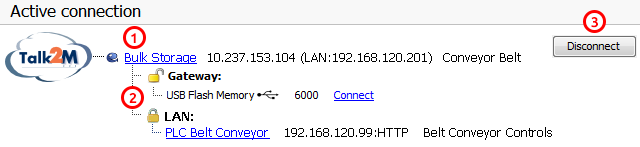
●The eWON name, its VPN IP address and its LAN IP address are represented in the first line.
A click on the eWON name will open the eWON web pages using its VPN IP address.
●The sublines under eWON's name represent the Gateway and LAN devices if they have been declared for this eWON.
The padlocks indicates which firewall level is applied for this eWON (see Device & Firewall)
●To disconnect from the eWON, simply click on the disconnect button.
USB Connection
If a USB device is plugged into the eWON, you will be able to connect to it. To do so, simply click on the connect button near the name if the USB device. When you want to terminate the connection, just click on disconnect
USB device disconnected |
|
|
USB device connected |
|
Note: Even if the USB device isn't connected, it is still supplied with power. For more information, please refer to our KB-0239 USB over IP