You can customize the way the information is displayed inside the eWON list.
▪Columns can be moved by drag and drop:

▪Columns to be displayed can be selected:
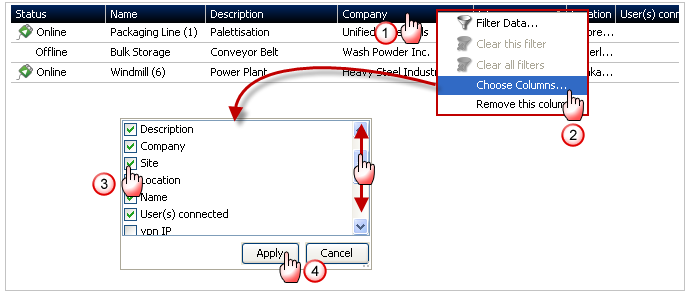
1. Right click on any column header, a popup opens
2. In this popup select Choose Columns..., another popup opens
3. In this new popup, check or uncheck the relevant columns headers
4. Click Apply
▪The column width can be adjusted by clicking between two columns and holding the left mouse button while dragging:

▪The list can be filtered to show only the devices you want to see:
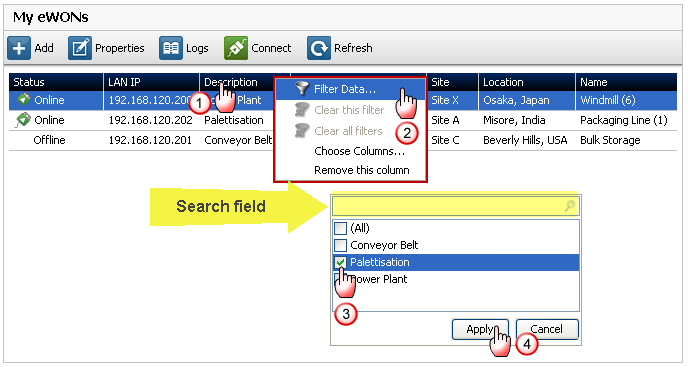
1. Right click on the header of the column that contains the relevant criteria for your filter, a popup opens
2. In this popup, select Filter Data..., a new popup opens
3. In this new popup select the filtering argument. If you have many devices, you can use the search field on top
4. Click Apply when OK