To display the Properties page of a user, select the user inside the list and click on the Properties button on the top of the window:
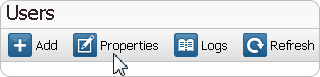
The user Properties page is composed of 3 different sections:
▪General Information:
Shows the general description of the user such as his Name, Email address and Custom fields.
Click on the Modify User Identity... button to change these settings.
To change the password of the selected user click on the Modify Password... button.
▪There is also a possibility for the admin of the account to force the user to change his password on next connection.
▪Security:
Shows the status of the Two-factor Authentication.
the Two-factor Authentication is an extra layer of security for your login by adding a second verification code sent on your mobile phone.
Click on the Enable Two-factor Authentication... button to activate this feature and display more explanations on this feature.
▪VPN Information:
Shows the VPN status and other useful VPN information of this user.
As for example: This user has no tunnel established. This VPN IP 10.237.11.157 was previously allocated to this user.
▪Permission & Groups:
The displayed text inside this section lists the password options for this user and which user group the user belongs to. It also lists the different access rights the user possesses on eWONs.
Hint: If the list of user group or eWONs becomes too long to display, move the mouse over the info icon at the end of the text.
A list will show up displaying all user groups and all eWONs the user has access to.
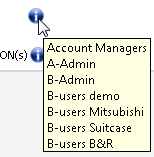
Click on the Modify... button to change these settings.