To display the logs of an eWON, select the eWON inside the eWON list and click on the Logs button on the top of the eWON list window:

This click brings you to a new window, showing all the event monitored by the selected eWON(s) in a chronological order
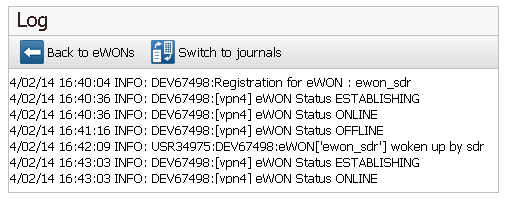
In this view, you can see, date and time stamp of the action, but also:
oWho performed an action on the eWON (i.e. USR34975 = User ID / DEV67498 = Device ID)
oWhat's the eWON doing by itself (i.e. DEV67498:[vpn4] eWON Status Online)
oThe status of the eWON (Online, Establishing, Offline)
Note: You can also select multiple eWONs to display the log of the selected group of eWONs.
Beneath the title "Log", you will see a button "Switch to detailed logs" (or "Switch to journal logs" as there is two ways to check the logs).
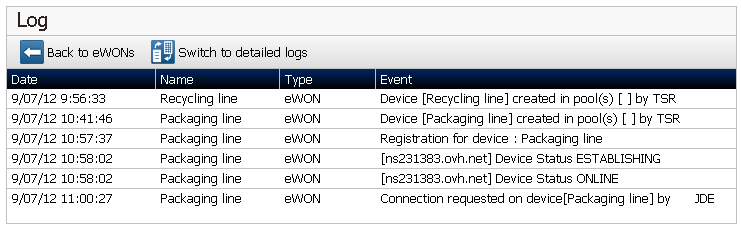
The detailed logs
This view doesn't offer any customization. You will just be able to see the plain text information retrieved from Talk2M.
The information will always be presented in the same way:
oFirst you will see the day the event occured
oThen the time
oThen the event itself ( connection/disconnection of a user, wake up of an eWON...)
The journal logs
With this view, you will be able to sort your events on different parameters
Indeed, by clicking on the column title, you will display the logs in a (reverse)chronological order.
Or if you right-click on the column title you will be able to:
oapply/remove a filter and show the result only for several values.
ochoose which columns you want to see/hide in your log.