You can easily keep all your Ewon Cosy+ devices up to date using the Talk2M Firmware Management feature in eCatcher.
With the Firmware Management feature, account administrators can:
•Quickly see which Ewon® Cosy+ devices need security updates or are running older firmware versions.
You can apply filters to display only those devices that can have security patches or newer firmware versions applied.
Also, icons in the Firmware column identify devices in need of special attention.
•Control which firmware versions are applied. Some organizations require new firmware to be internally qualified before being applied.
With the Firmware Management feature, you can apply the latest firmware version or a specific earlier firmware version.
•Update the firmware of multiple Ewon® Cosy+ devices at the same time. You can quickly protect all your equipment when new security patches become available.
•Control when firmware updates are applied. Administrators can apply updates at times when the reboot associated with a firmware update will not interfere with normal operations.
NOTE:
The Ewon® Cosy+ reboots during the upgrade process, with this feature you can choose when it will be the best time to perform it.
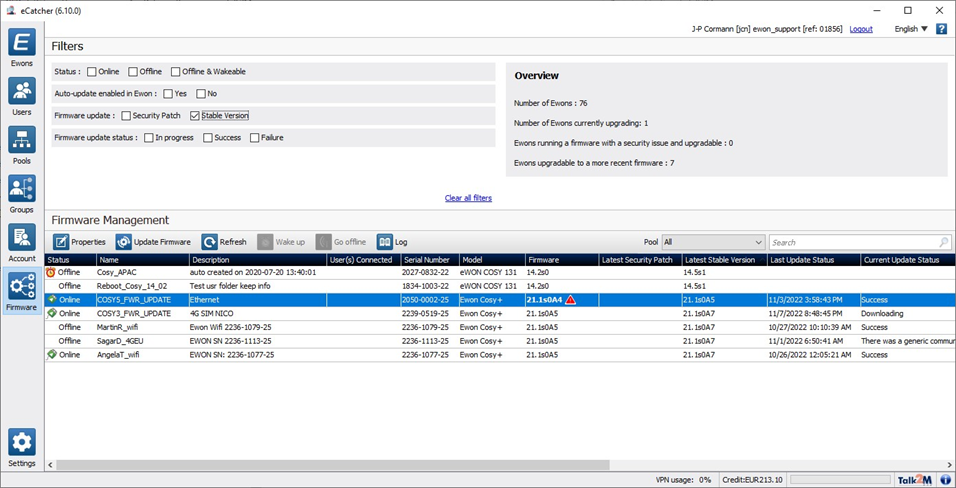
The Firmware Management feature requires eCatcher version 6.10 or higher and Ewon® Cosy+ firmware version 21.1s1 or higher
TIP:
To control which firmware versions are applied and when they are applied, be sure the Automatic Firmware Update feature on the Ewon® Cosy+ is NOT enabled.
The Auto-update column in eCatcher displays Yes if the Automatic Firmware Update feature is enabled.
To use the Firmware Management feature:
1.Launch eCatcher.
2.Log in using your Talk2M account credentials.
3.Click the Firmware button from the left side menu.
4.Select the Ewon® Cosy+ devices you wish to upgrade. Use Shift+click or Ctrl+click to select multiple devices.
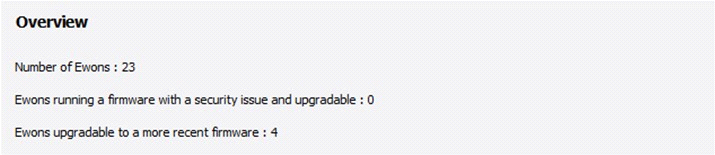
The Overview section of the screen gives you a summary of how many devices require a security patch or can be updated to a newer firmware version.
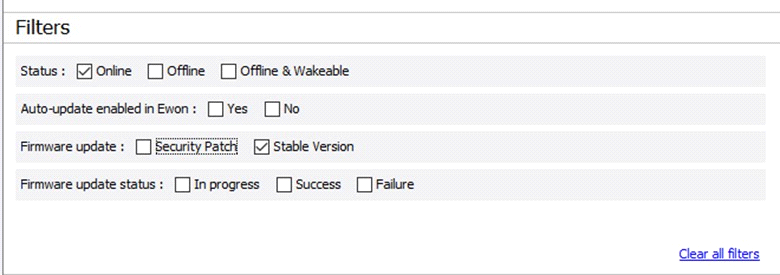
The Filters section lets you restrict the displayed Ewon devices to make it easier to find the ones you want.
5.Click the Update Firmware button. A dialog box appears.
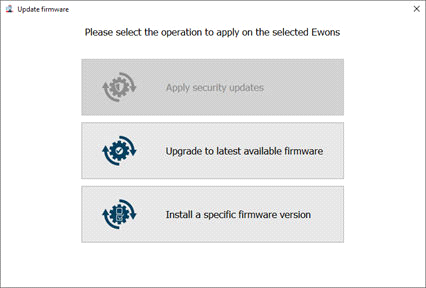
6.When the dialog box appears, select the correct operation. You can:
a.Apply security updates (if available)
b.Update to the latest available firmware (if available)
c.Install a specific firmware version. In this option, you are prompted to select which firmware version to apply.
You can use this option to update to a firmware version that is not the latest, update to a pre-release firmware version, or downgrade the firmware.
NOTE:
Pre-release firmware should be applied only to units for testing purposes unless told otherwise by a support representative.
7.Click the Update Firmware button. A dialog box appears to show the status of your firmware update requests.
Communication errors or problems transferring the firmware file appear here.
8.Click the Close button to return to the main firmware management screen.
9.Click Refresh to update the Current Update Status column to watch the firmware update progress
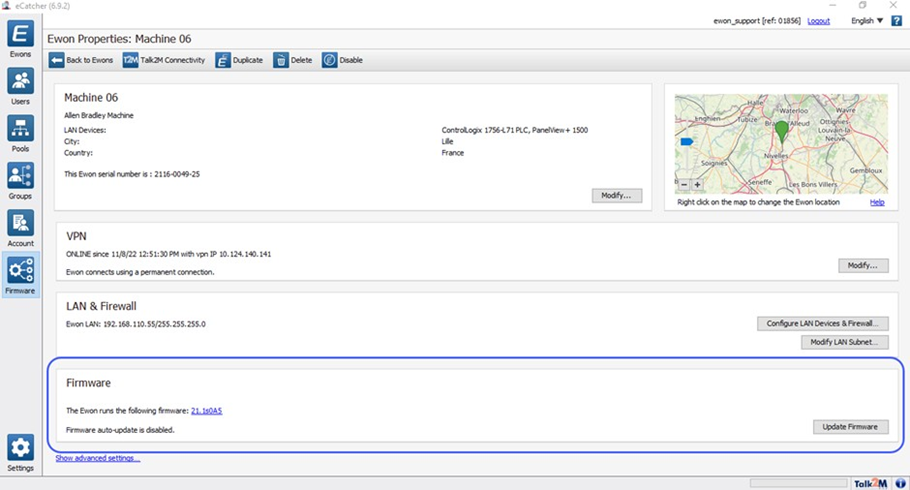
You can also update the firmware of an individual Ewon® Cosy+ from its Properties page.