In order to protect the Gateway(s) you need to define those which are used on the Ewon.
As for the LAN network, we first need to create the relevant gateway(s).
▪The path to Gateway creation is the same as for LAN devices:
Ewons > select Ewon from list > Properties > LAN & Firewall > Configure LAN devices & Firewall...
The Devices & Firewall page opens:
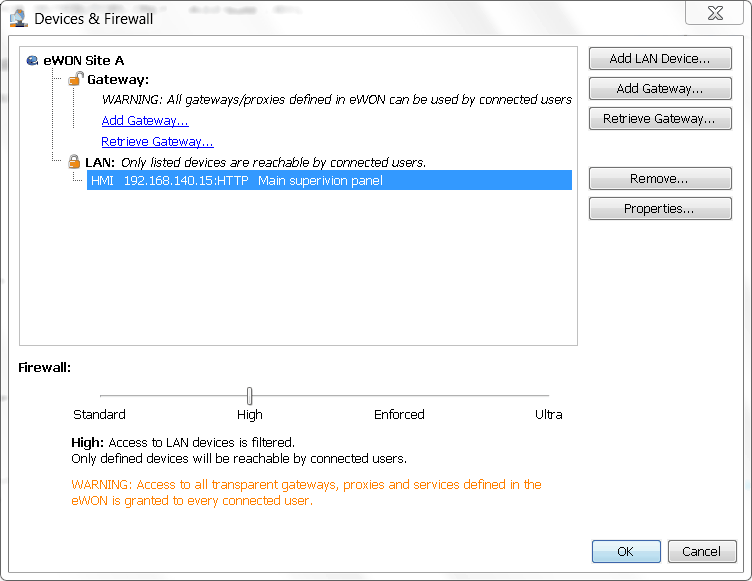
▪Click on Add gateway... (link or button).
The Gateway page opens:
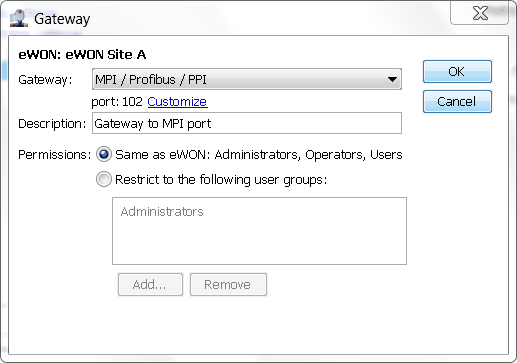
Select the relevant Gateway from the drop down list.
Depending on the selected gateway, a Customize link may allow you to configure another port # than the default one. In the example above, the default MPI port is 102 but you can configure whatever port you want.
If your gateway is a proxy, the interface is slightly different:
You can select the port to be UDP or TCP. Also whether it may be visible on M2Web.
For each gateway configured, the user group permissions can be set at Same as Ewon or Restrict to the specified user groups.
Click OK to add the Gateway.
After this, the Firewall slider is automatically shifted to position Enforced because this is the position required to extend the firewall protection to gateway(s).

The new gateway appears with a closed padlock under the structure of the relevant Ewon.

Good to know: Instead of configuring manually the Gateway settings of the Ewon, you can also retrieve the Gateway configuration of the Ewon.
To do so, click on the Retrieve Gateway... button just beneath the Add Gateway... button.
However don't forget that you first need to establish the Talk2M connection with the relevant Ewon.
You'll also need to specify an Ewon username and password that has enough access rights to retrieve the configuration settings.