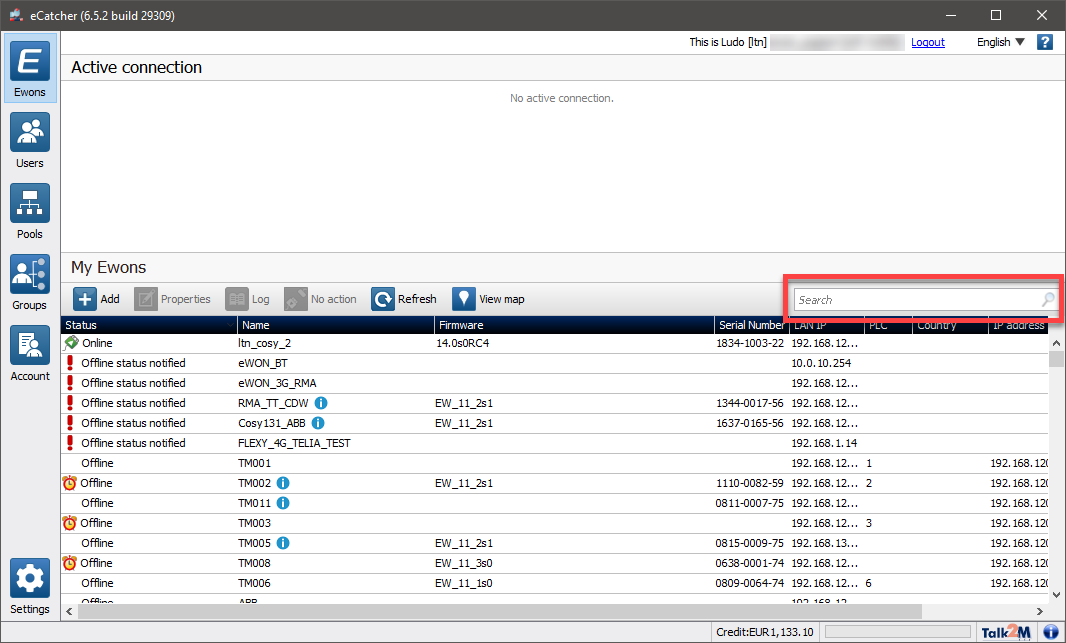By default, eCatcher displays 6 columns:
●Status,
●Name,
●Firmware,
●Custom Fields #1,
●Custom Fields #2,
●Custom Fields #3.
You can customize the way the information is displayed inside the Ewon list.
▪Columns can be moved by drag and drop:

▪Columns to be displayed can be selected:
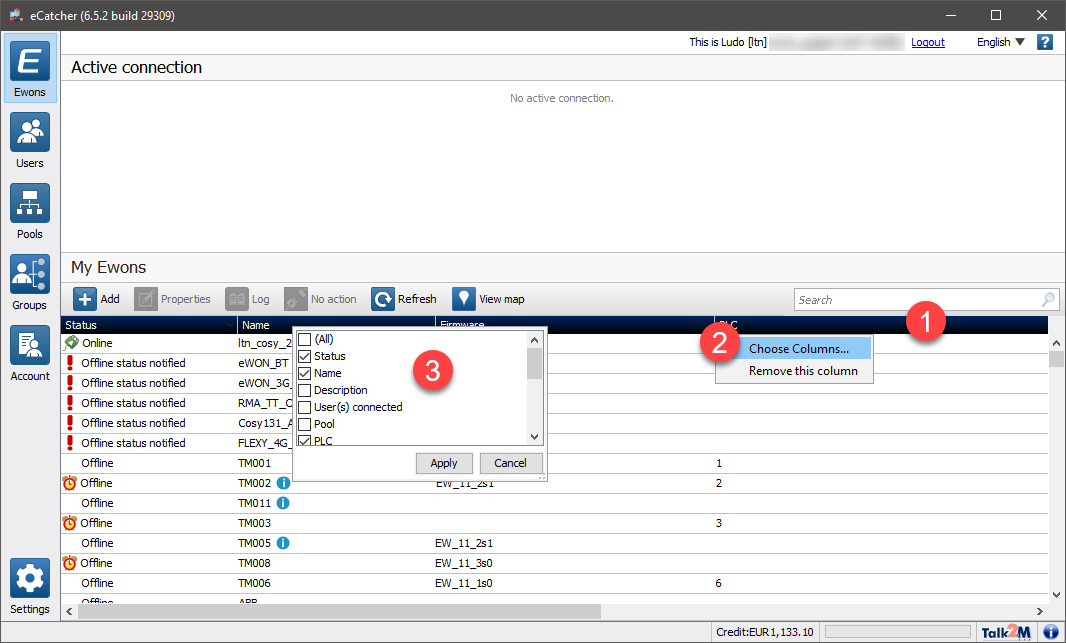
1. Right click on any column header, a popup opens
2. In this popup select Choose Columns..., another popup opens
3. In this new popup, check or uncheck the relevant columns headers
Elements that can be selected:
▪All
▪Status
▪Name
▪Description
▪User(s) Connected
▪Pool
▪Custom Field #1
▪Custom Field #2
▪Custom Field #3
▪VPN IP
▪Connection Type
▪LAN IP
▪LAN network mask
▪Serial number
▪Phone number
▪Date status
▪Firmware
4. Click Apply
▪The column width can be adjusted by clicking between two columns and holding the left mouse button while dragging:

▪The list can be filtered to show only the devices you want to see. To do so, use the seach bar to look for the desired Ewon.