You can activate and configure the two-factor authentication settings for each user of your Talk2M account.
Select the user inside the user list and open the properties window
Users > Properties > Security > Enable Two-factor authentication...
The following pop-up appears:
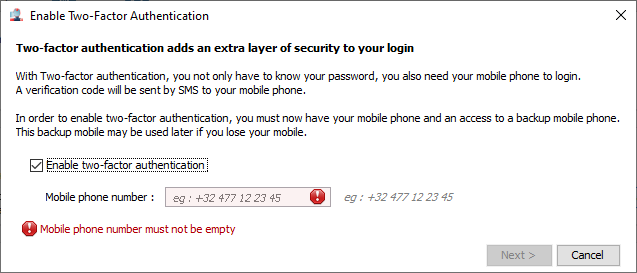
Here you can decide either to encode the mobile phone number of the user or let the user encode and validate his phone number on next login.
A security code is sent to verify the validity of the phone number
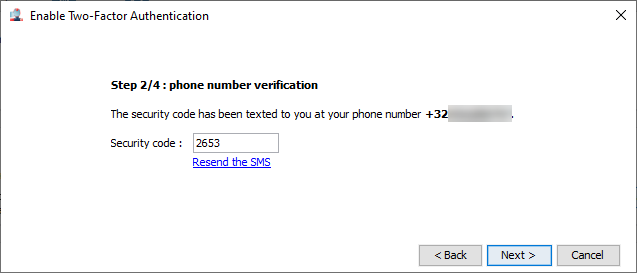
A backup phone number (different than the first one) can be added for any user.
This option is required to activate the Two-factor authentication for user with Administrator rights
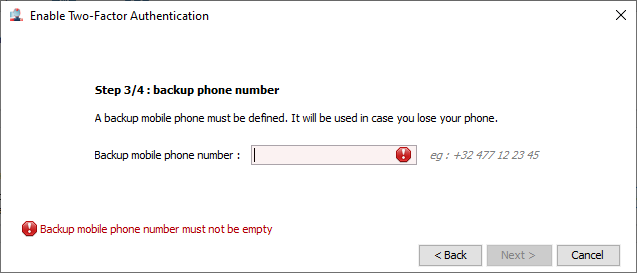
A security code is sent to verify the validity of the backup phone number
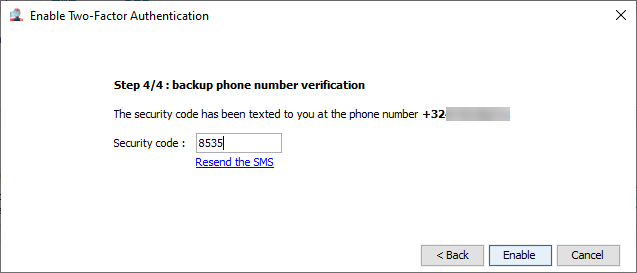
The Two-factor authentication is now enabled.
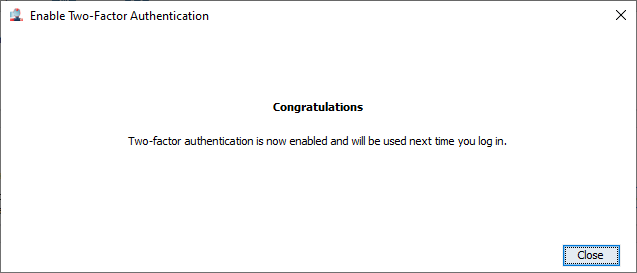
The “Remember this PC” option of two-factor authentication is controlled by the Account’s Security Policy.
If the Standard Policy is selected, the “Remember this PC” option is allowed and never expires.
“Remember this PC” is not allowed under the Enforced Policy.