The eCatcher settings window is available when you are not logged in your Talk2M account from the Settings link.
Once you have logged in to your Talk2M account, the settings window is available from the Settings option in the lower left corner of eCatcher.
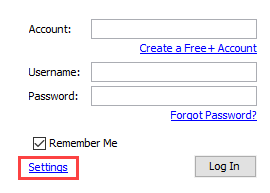 or
or 
• Connection & Proxy Settings (Available only from the Settings option on the login screen)

This option displays the current settings of the connection to the Talk2M server.
For example: eCatcher connects to Talk2M using TCP port 443. The VPN connection auto-detects UDP port 1194 or TCP port 443.
By default, eCatcher connects to Talk2M using TCP port 443. The VPN connection auto-detects UDP port 1194 or TCP port 443.
Click on the Modify... button if you want to change these settings (e.g., to encode the Proxy Server information).
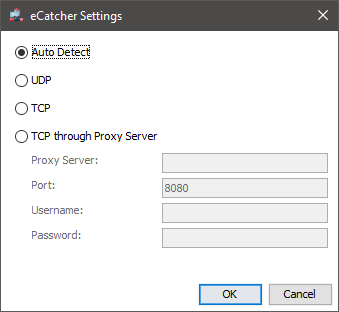
The different states are:
Auto Detect: eCatcher determines automaticallythe needed configuration.
UDP: eCatcher is forced to establish the VPN connection only in UDP mode using port 1194.
TCP: eCatcher is forced to establish the VPN connection only in TCP mode using port 443.
TCP through Proxy Server: For this kind of configuration, you need to specify domain, port and Proxy account information.
Note: If you use a NTLM Proxy server, to specify the domain, use following syntax for the Username: domain\user
•VPN Driver Settings

By default, eCatcher uses the netsh Windows command to set the IP address and the netmask of the TAP-Win32 interface.
Click on the Modify... button if you want to change this behavior.
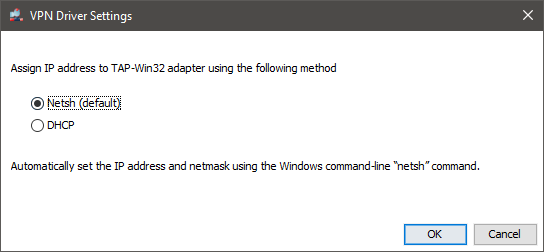
The different options are:
Netsh
DHCP
When connecting to an Ewon, if you receive an error such as Cannot connect to Talk2MServer:> FATAL:NETSH: command failed or VPN tunnel error: Cannot assign IP address to TAP-Win32 adapter using NETSH or experience other issues using NETSH, we recommend switching to DHCP mode.
•USB Drivers

The eCatcher settings also display whether or not the USB drivers are installed to permit remote access to USB devices.
If the USB drivers are not installed and you need to connect to remote USB devices,
reinstall eCatcher. Be sure to check the “Enable USB over IP feature” checkbox.