The Device and Firewall window allows to declare the devices which are connected to the Ewon and to define the firewall settings applied to those devices. (LAN device)
Furthermore it allows to specify the gateways which are accessible from the Ewon.
A gateway can either be an Ethernet to serial gateway of the Ewon or an entry of the Ewon Proxy table.(Gateway)
When the highest firewall level is applied (Ultra), then it is also possible to limit the access to the Ewon itself.
You can for example define that the Ewon can be accessed on its Web page but that the FTP access will be refused.
The access to the Ewon itself is called Service inside this Firewall section. (Ewon Services)
The path to the Device & Firewall configuration window is : Select the Ewon > Properties> Configure LAN devices & Firewall...
Firewall levels
A Talk2M Pro account features 4 different firewall levels.
Level |
Description |
|---|---|
Standard |
No firewall is applied on the Talk2M server. The connected users have access to all devices on the LAN, to the Ewon gateway and to the Ewon itself.
|
High |
The Talk2M firewall is applied on the LAN-Devices. Only the declared LAN devices are accessible on specified ports. The Ewon itself and its gateways remains unfirewalled, so accessible by connected users |
Enforced |
The Talk2M firewall is applied on the LAN-Devices and on Ewon gateways. Only the declared LAN devices and the declared gateways are accessible. The Ewon itself remains unfirewalled, so accessible by connected users. |
Ultra |
Same as Enforced, but the access to the Ewon itself will also be firewalled. So only specified Services of the Ewon (HTTP, SNMP, etc.) can be accessed.
|
Selecting a firewall security level is done by moving the Firewall slider displayed on the bottom of the Device & firewall window:

Padlock firewall level representation
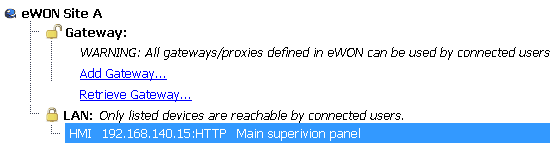
The padlocks reflects the firewall settings applied on the Gateway and LAN level.
A closed padlock signifies that the access is firewalled. Only declared devices, ports and/ or gateways are accessible.
An open padlock indicates that no firewall is applied.
The padlock will also be displayed inside the Active connection window of eCatcher.
In this way, the user can directly see which are the firewall settings applied on this Ewon.