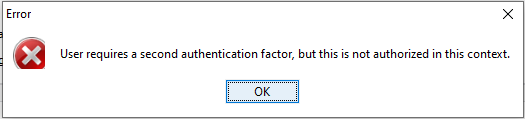An Ewon import wizard within eCatcher makes it simple to import the Ewons from another Talk2M account.

Valid administrator credentials for the source Talk2M account are required as part of the import process.
Only Ewons associated with serial numbers will be imported.
The settings of the source account such as the user lists, pools, and permissions are not imported.
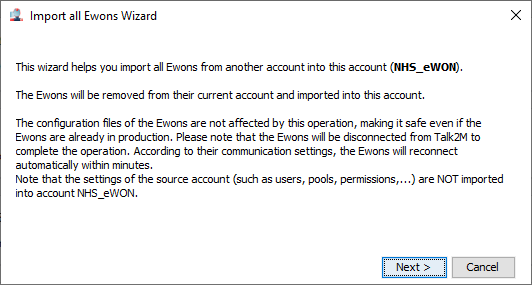
When the wizard starts,
a brief text appears to explain how the Ewons will be moved from one account to another and that they will briefly disconnect.
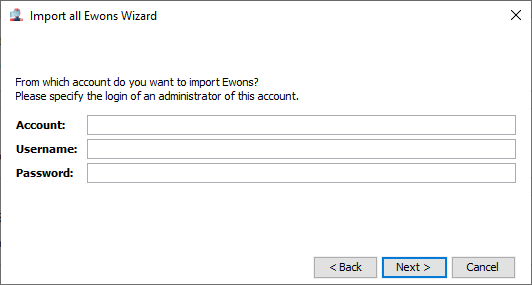
On the second screen of the wizard,
enter administrator credentials of the Talk2M account from which you want to import the Ewons.
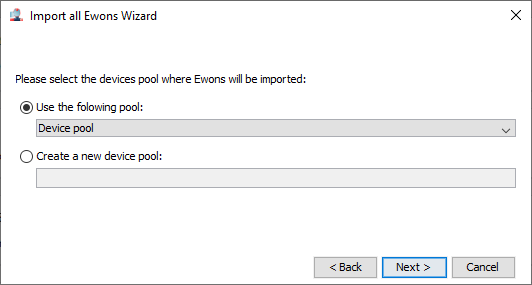
On the third screen,
specify the Ewon pool into which the Ewons should be imported. You can also create a new Ewon pool for the imported Ewons.
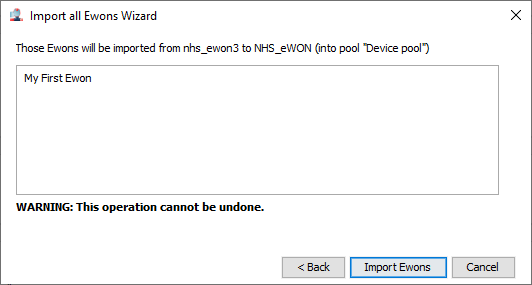
eCatcher will now list the Ewons which will be imported.
Click “Import Ewons” to start the Ewon import.
Since this process cannot be undone, you will be asked to confirm the import one more time.
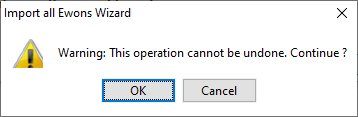
Once the import finished,
eCatcher will display the result window.
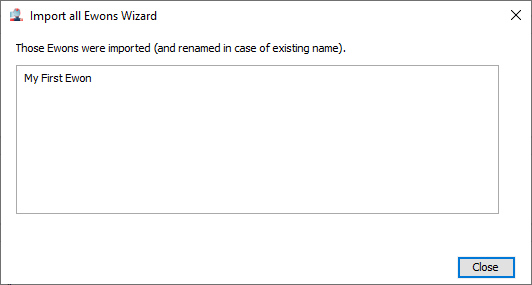
You can now finish the configuration inside Talk2M of those imported Ewons such as linking an Ewon to another Ewon Pool, and specifying the LAN devices and LAN device firewall of this Ewon.
NOTE:
The Talk2M account log of both Talk2M accounts will contain related message.
Inside the destination account:
Ewon[XXXX] has been moved from account [YYYYYY].
Inside the source account:
Ewon[XXXX] moved to account [ZZZZZ]
REMARK:
If the source account still use the Two-Factor Authentication as a security enforcement.
The import will not be possible, please remove this security enforcement from the source account before the Ewons importation