Welcome to the online help of eCatcher 5.0 for Talk2M Free+ accounts.
The eCatcher software is available in different languages.
Use the language selection list on the top right side of the eCatcher window to change the language. eCatcher must be restarted to apply the selected language.
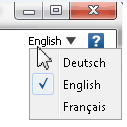
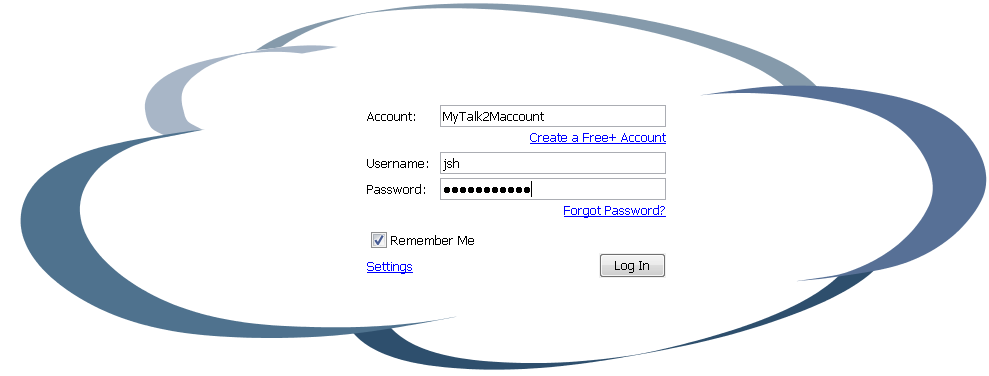
To log in your Talk2M account, specify the Account name and encode your Username and Password.
If you do not have an Talk2M account yet, then use the Create a Free+ Account link just beneath the Account field to create your own Talk2M account.
The Remember Me option will store the login credentials to display them again on next eCatcher login.
If you forgot your password, then use the Forgot Password? link just under the Password field to request a new one.
By default eCatcher is configured to establish the VPN Internet connection in "Auto Detect" mode.
Which means that eCatcher will first try to connect in UDP mode. If UDP connection is not possible then eCatcher will try to connect in TCP mode.
If this also fails then eCatcher will display a message asking if you need to configure a Proxy Server for your Internet connection.
If you need to encode a Proxy on your PC to get an Internet access, then click on the Settings button next to the Log In button.
This will open the eCatcher Settings window which allows to set up the Proxy server.
The left side menu of the eCatcher window allows to:
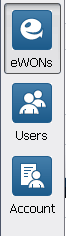
▪eWONs: Display and configure the eWONs of the Talk2M account. It also allows to establish the VPN connection to the eWON.
▪Users: Display and configure the users of the Talk2M account
▪Account: Display and configure the account settings
The top menu of the eCatcher window is a contextual menu:
For example when the eWONs page is displayed, the upper menu will contain following buttons:
![]()