The account logs reflect all different actions and events of your Talk2M account.
To display the logs of your account, click on the Logs button on the top of the window:
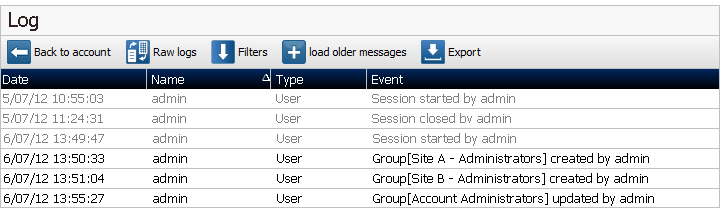
Beneath the title "Log", you will see a button "Switch to detailed logs" (or "Switch to raw logs" as there is two ways to check the logs).
The raw logs
This view doesn't offer any customization.
You will just be able to see the plain text information retrieved from Talk2M.
The information will always be presented in the same way:
oFirst you will see the day the event occured
oThen the time
oThen the event itself ( connection/disconnection of a user, wake up of an Ewon...)
The detailed logs
With this view, you will be able to sort your events on different parameters
Click on the column title to sort by that field.
Right click on the column title to select the columns to display.
The “Filters” button allows you to filter the currently displaying log by message type such as User messages or Errors.
The “Export” button saves the current log as a file.
The raw log will be saved as a text file while the detailed log will be saved as a csv file.