Each user will be part of one or more user groups in order to define his access rights.
Before adding a user, if necessary create the user group which defines the access rights you want to apply to this user.
See how to Add a group
To add a user click on the Add button on the top of the window.
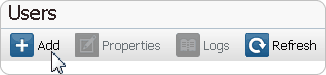
Inside the first page of the wizard specify:
•User Name: the log in name the user will use to connect to the Talk2M account (required)
•Full Name: Encode the full name of the user (optional)
•Email: Encode the correct existing email address. It may be required for resetting passwords.(required)
•Description: Encode a description about the user (optional)
•Mobile: Encode a valid mobile number for the two-factor authentication option (optional but can be required depending on your security parameters)
•Backup Mobile: Encode a valid mobile backup number for the two-factor authentication option (required for administrators depending on your security parameters)
•New Password and Confirm Password: Encode a password corresponding to the Password Policy applied on your Talk2M account.(required)

The bar-graph next to the password fields indicates how strong the encoded password is.
If you move with the mouse over the bar-graph a hint will be displayed in order to help you strengthen your password.
❑User must change the password on next login:
This option is usually checked when the admin user assigned a password for the user.
❑This user uses two-factor authentication for the login:
User will need to use the 2-factor authentication to log into the Talk2M account.
The “Mobile” number field becomes then mandatory.
❑Name is public:
Ability to make the name of the connected user public.
| This option, if checked, will make the user name visible to other logged users of the account in the "connected user" column of the Ewon list. |
❑May edit own properties:
Allows the user to change his own properties such as his name, email, and password.
It doesn't give to the user the rights to modify his own permissions.
❑May change password:
Allows the user to change his password.
The second page of the wizard allows you to specify the custom fields linked to this user.
Each user has 3 custom fields which allows recording additional information related to the user.
On the third page of the wizard, select the access rights for this user: Administrator or User
▪Administrators have full access to the account.
They can configure users and Ewons. They can also connect to Ewons.
▪Users can connect to Ewons.
They cannot change or modify eWON or user properties.
Click on the Create button to finish the Add User wizard.